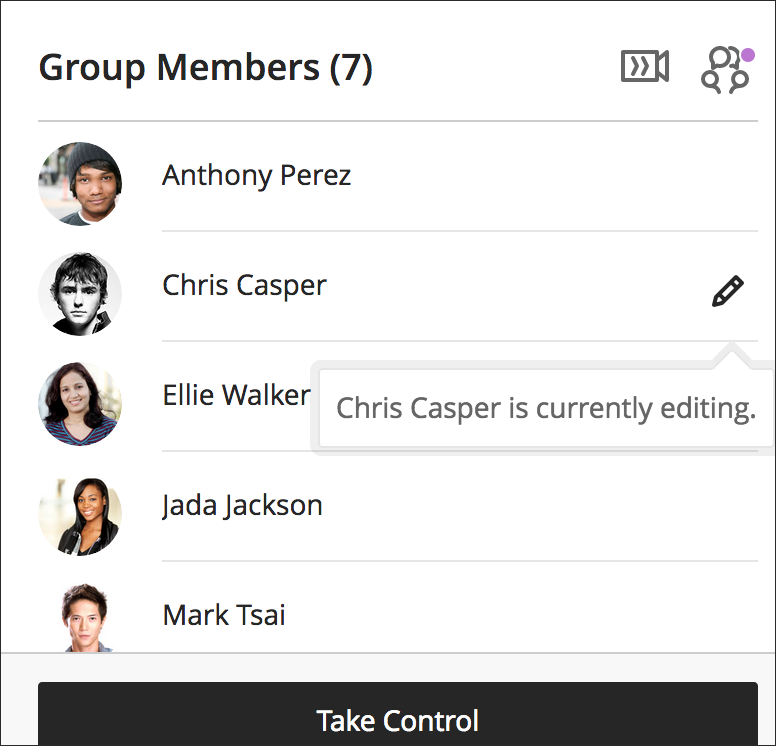Work on a group assignment
You can view a group assignment and you don't have to submit it. When you select View assessment, you can view the group assignment or add some work. Not ready to submit? Select Save and Close in the panel. Your work on behalf of the group is saved and not submitted. If you or another group member previously started the group assignment, your work was saved. Select View assessment to resume working. Everyone in the group can keep track of the latest version of the work. You can open the group assignment as many times as you want. Until a member selects Submit, you can open the group assignment as many times as you want.
When a group member opens a group assignment, the assignment is locked so other members can't edit it. Other group members can request to work on the assignment. The member in control can approve or decline the request.Participate in a group assignment
Click on the group assignment and select Start attempt or Continue attempt in the side bar. If another group member is working on the assignment, a pencil icon and message appears next to the member's name.
To send a request to the group member who's currently in control, select Take Control. A message appears to let you know that your request for control was sent.
The person in control of the group assignment receives a notification and can approve or decline your request. If your request is approved, the group assignment is unlocked and you can work on it. You receive a message if your request is denied.
Type in the Submission text box or click the attachment paper clip icon to attach a file.
Select Save and Close
.
| Tip |
|---|
You can view a group assignment |
Remember, as you work on a group assignment, you can save a draft and other group members are allowed to edit it. Everyone in the group can keep track of the latest version of the work.
and you don't have to submit it. When you select View assessment, you can view the group assignment or add some work. Not ready to submit? Select Save and Close in the panel. Until a member selects Submit, you can open the group assignment as many times as you want. |
Submit a group assignment
Only one member of your group submits the assignment. You'll receive a pop-up message where you confirm you want to submit on behalf of your group. You can't make changes to a group assignment after you submit it.
The Submit button is disabled until one of your group members adds content.
| Infonote |
|---|
If you don'tdo not submit, your instructor won't receive your completed group assignment. |
Related articles
| Filter by label (Content by label) | ||||||||
|---|---|---|---|---|---|---|---|---|
|
| Page Properties | ||
|---|---|---|
| ||