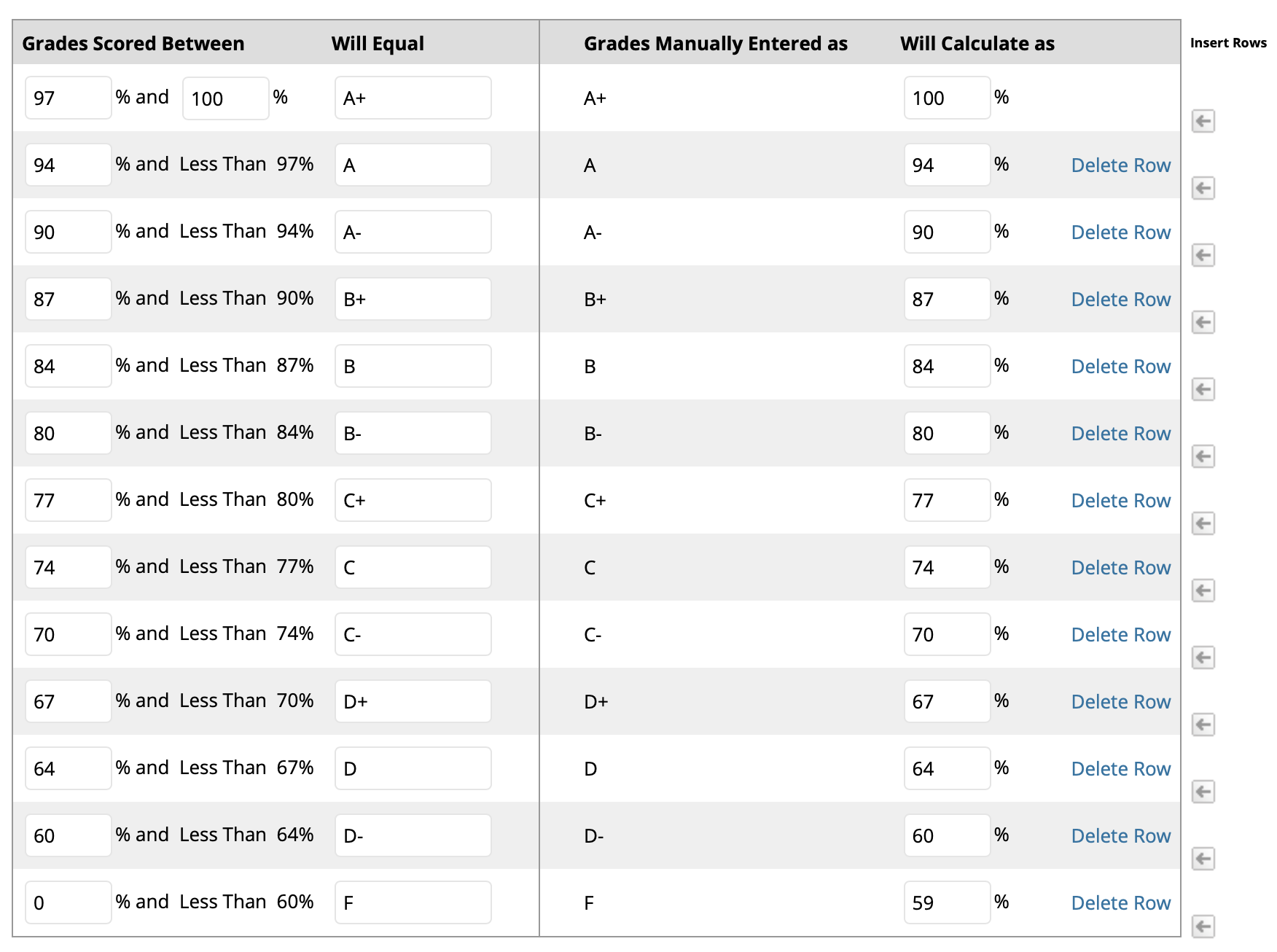In the Grade Center, when an item is graded, a numeric score appears in the students' cells by default. You can choose to display grades in other ways with grading schemas. A schema takes the points scored on an item and compares it to the item's total points possible to derive a percentage. This percentage is mapped to a range of scores and displays a grade, such as a letter (A, B, C) or Pass/Fail. This information is presented in a table format.
Instructions
In the Full Grade Center, click on Manage.
Choose Grading Schemas on the menu.
Option 1: Create a new grading schema
3. Type in a name for the new grading schema.
4. Optional: Enter a description.
5. Edit percentages, add rows, or delete rows to create your new schema.
6. Click Submit.
Option 2: Edit the default Letter grading schema
3. Next to the Letter grading schema, click on the action link (arrow button).
4. Click Edit.
5. Review and edit the the percentage values in the Schema Mapping section to reflect the Grade Breakdown in your syllabus.
6. Click Submit.
This is the default grading schema in UA’s Blackboard environment:
Related articles
| Filter by label (Content by label) | ||||||||||||||||||
|---|---|---|---|---|---|---|---|---|---|---|---|---|---|---|---|---|---|---|
|
| Page Properties | ||
|---|---|---|
| ||
|