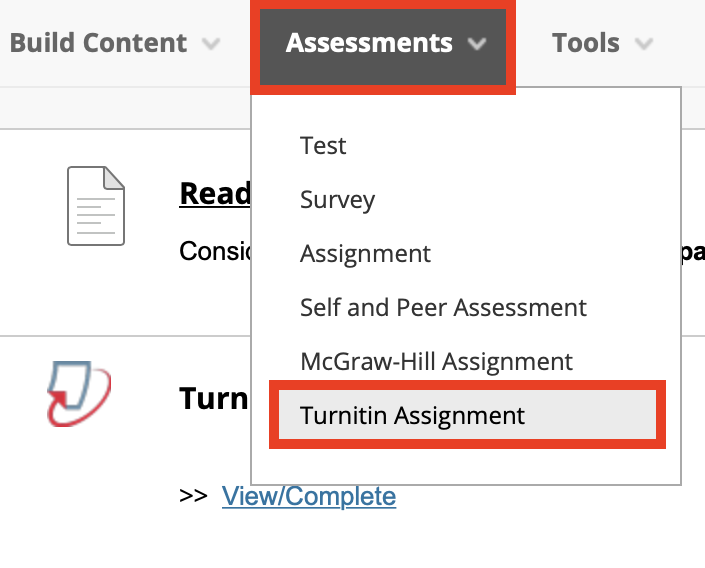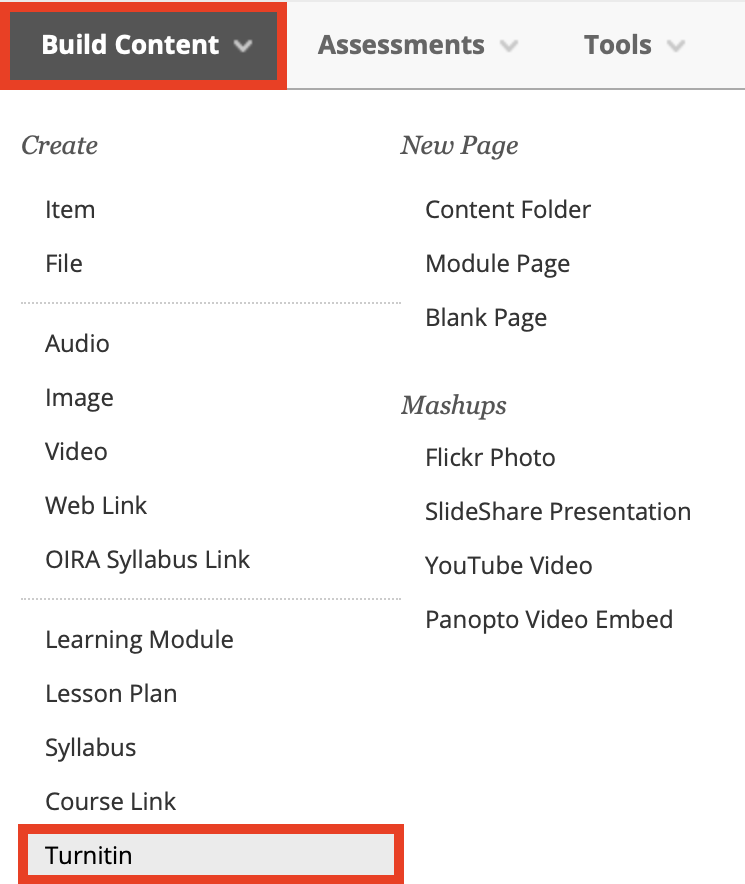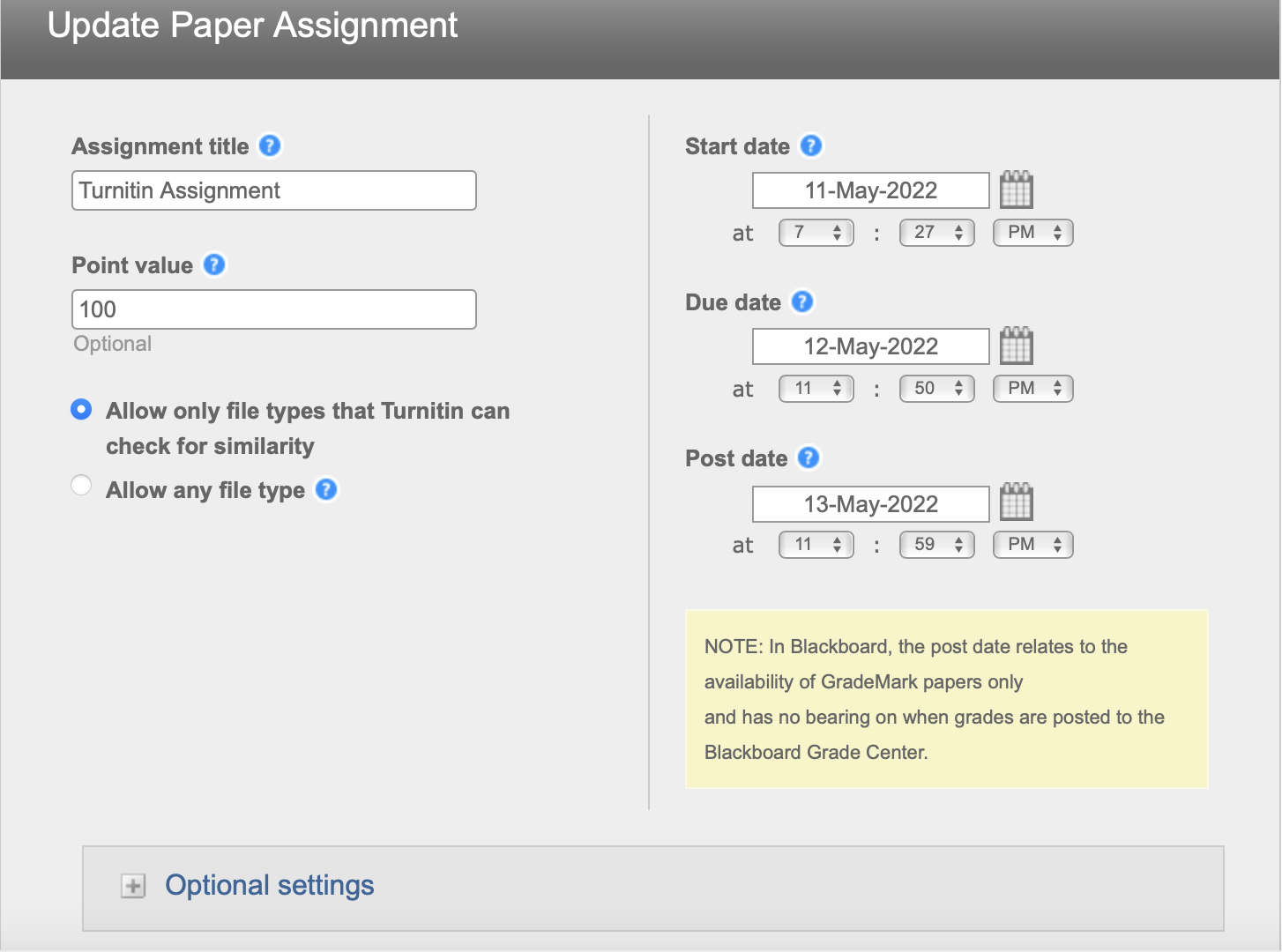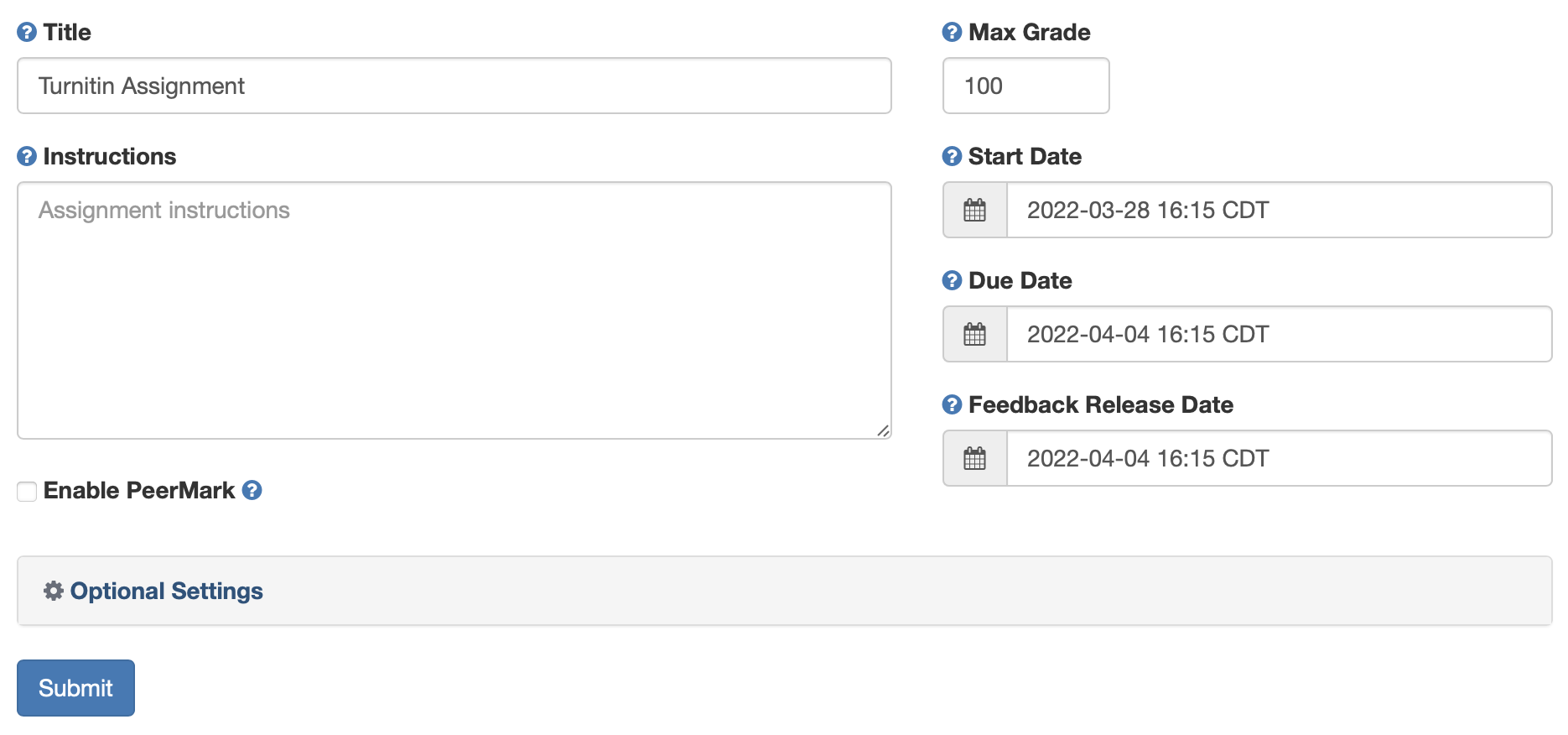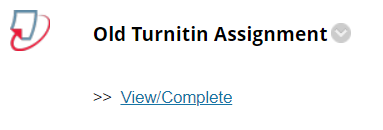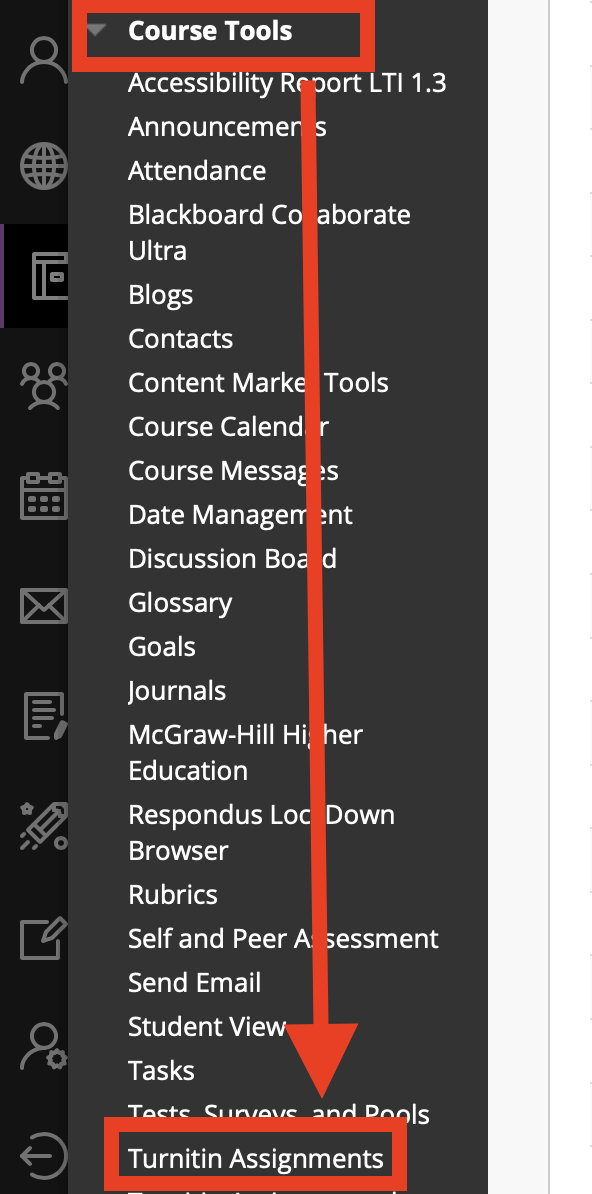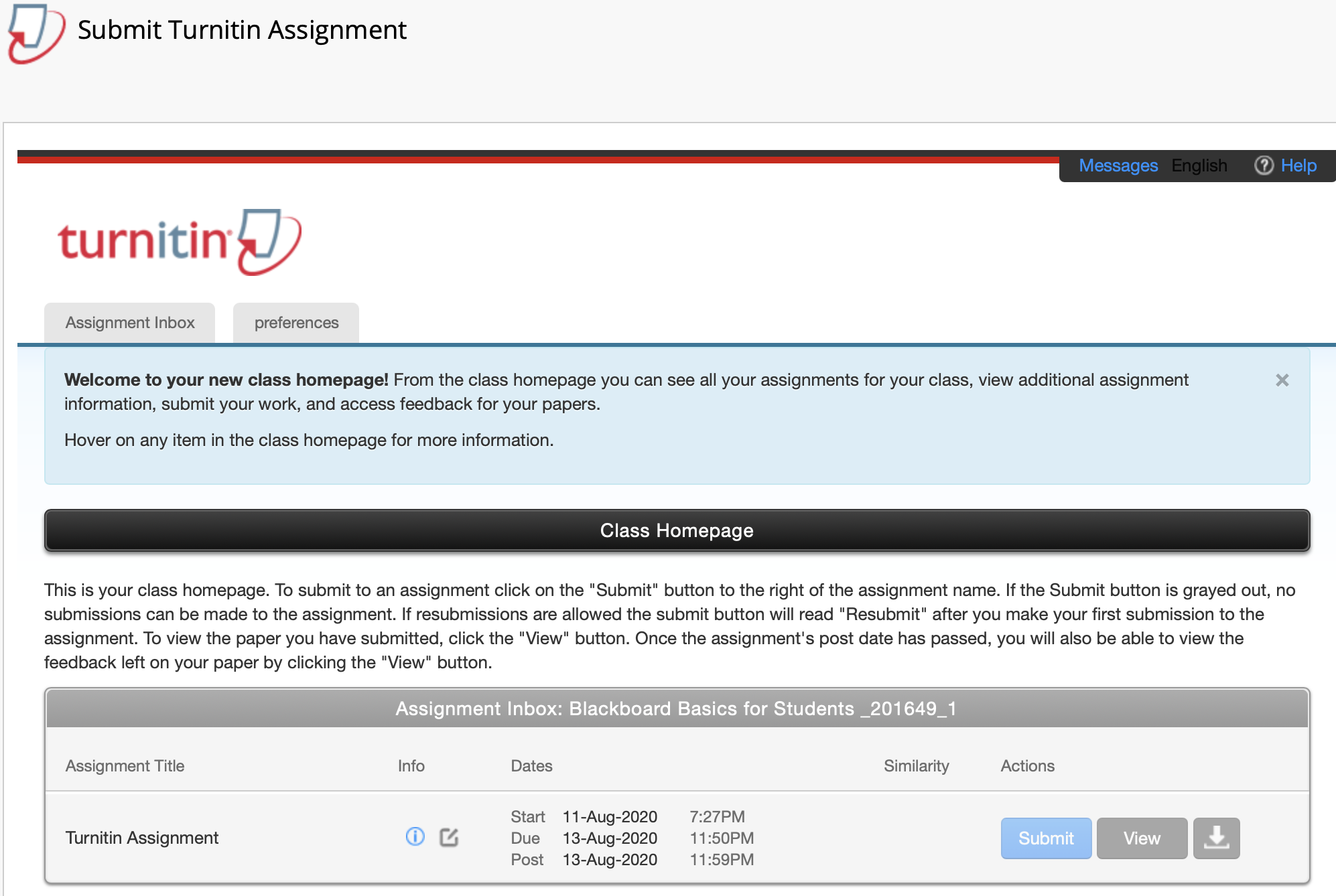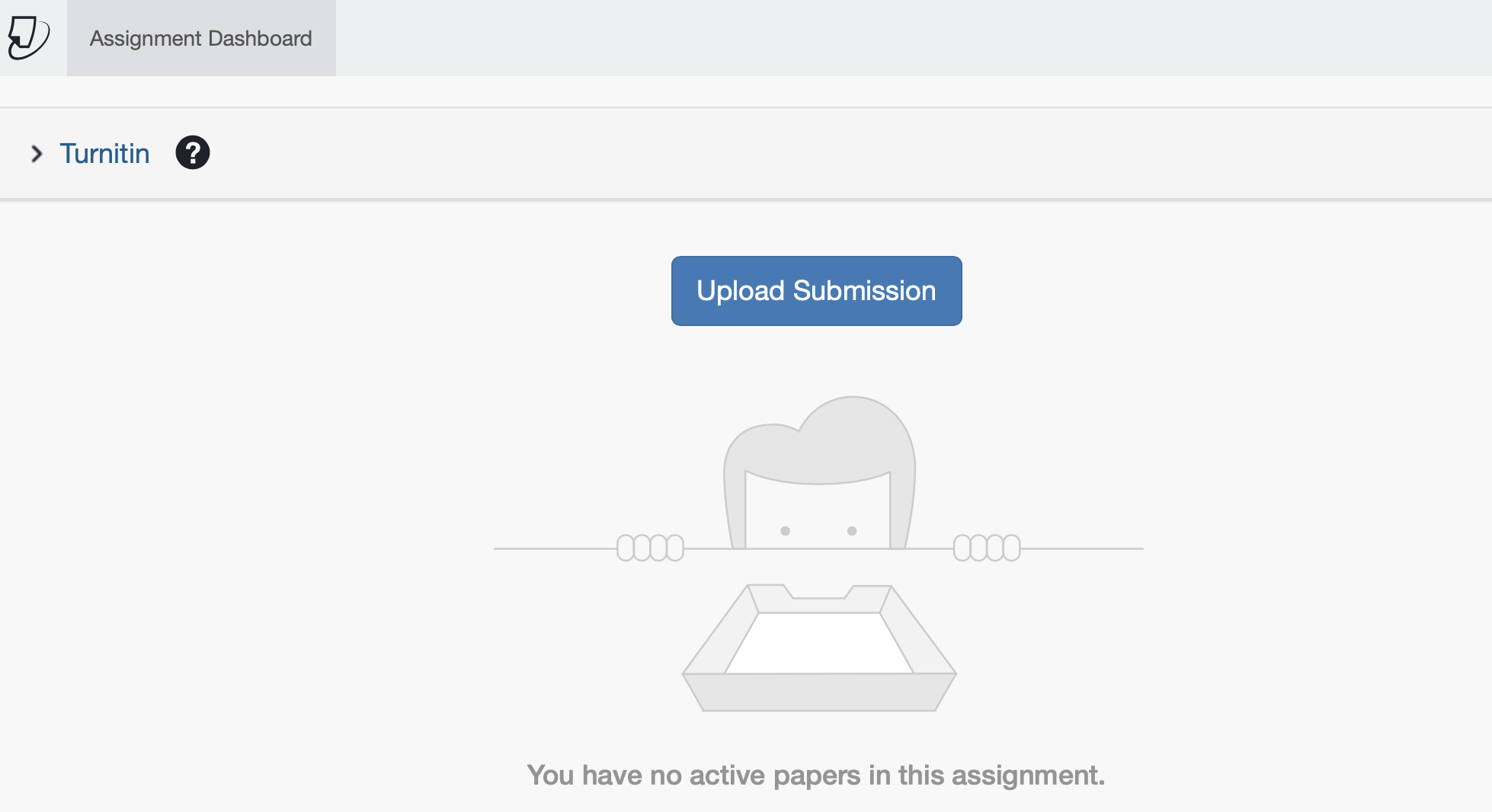What changed?
| Anchor | ||||
|---|---|---|---|---|
|
Creating Turnitin assignments will have a different workflow. View this article for more information: How do I create a new Turnitin assignment?
Old Previous Version | New Current Version |
|---|---|
In a content area, click Assessments then Turnitin Assignment. | In a content area, click on Build Content then Turnitin. |
| Anchor | ||||
|---|---|---|---|---|
|
The interface for setting up a Turnitin assignment has a new look, but it retains the functionality of the existing tool. View this article for more information: https://jirauaedu.atlassian.net/wiki/spaces/CIT/pages/2029158404
Old Turnitin | New TurnitinPrevious Version | Current Version |
|---|---|---|
| Anchor | ||||
|---|---|---|---|---|
|
The icon that appears next to Turnitin assignments in Blackboard will change.
| Current Version | ||||||
|---|---|---|---|---|---|---|---|
Accessing the Assignment Inbox
Instructors will access the Assignment Inbox through the same link that students use to submit instead of through Course Tools.
Old Turnitin | New TurnitinPrevious Version | Current Version |
|---|---|---|
Access the Assignment Inbox through Course Tools then Turnitin Assignments. | Access the Assignment Inbox by using the same link for student submissions. | |
| Anchor | ||||
|---|---|---|---|---|
|
Students submit through the assignment link, but the submission page will look different. View this article for more information: https://jirauaedu.atlassian.net/wiki/spaces/CIT/pages/2029355009
Old Turnitin | New TurnitinPrevious Version | Current Version |
|---|---|---|
Use the Submit button to begin the upload process. | Use the Upload Submission button to begin the upload process. | |